Manuals:
|
|
|
|
| ||||||||||||||||||||||||||||||
Documentation:
|
| |||||||||||||
Please contact us to receive our customer list, full machine specs, vacuum table design etc.
Demonstration software:
1) Click on the link below and select "Save as" to save the file to an empty folder.
See note at bottom of page regarding common download problems.
2) Then go to that folder on your computer and run demoSetup180616.exe.
This will generate 5 demonstration programs inside that folder that you can run:
PanelMkr.exe, Pagoda.exe, Tent.exe, ProSail.exe and Spinnakr.exe.
It will also generate corresponding pdf files that you can read which will take you step by step through those programs.
1) Click on the link below and select "Save as" to save the file to an empty folder.
See note at bottom of page regarding common download problems.
2) Then go to that folder on your computer and run demoSetup180616.exe.
This will generate 5 demonstration programs inside that folder that you can run:
PanelMkr.exe, Pagoda.exe, Tent.exe, ProSail.exe and Spinnakr.exe.
It will also generate corresponding pdf files that you can read which will take you step by step through those programs.
| |||||||||
The following downloads are working versions of the software for customers only. They will not run unless you have a ProSail machine or a dongle.
Customer software: version 3 or 4 update
Only do this if you have previously installed version 3 or 4 and want the latest revision: 25th July 2024.
1) You will need a computer (any PC machine) running Windows XP, Vista, 7, 8, 10 or 11.
2) First make sure you have quit out of all ProSail programs on your computer(s).
3) Click on the link below and select "Save as" to save the file to your C:/prosailw folder.
(or save to a memory stick to copy to C:\prosailw on other computers).
See note at bottom of page regarding common download problems.
4) Go to your C:/prosailw folder on your computer(s) and run update250724.exe.
select Yes to All when it asks you to overwrite files.
To check software has updated, run the software and go to About from the About menu to see the date.
Only do this if you have previously installed version 3 or 4 and want the latest revision: 25th July 2024.
1) You will need a computer (any PC machine) running Windows XP, Vista, 7, 8, 10 or 11.
2) First make sure you have quit out of all ProSail programs on your computer(s).
3) Click on the link below and select "Save as" to save the file to your C:/prosailw folder.
(or save to a memory stick to copy to C:\prosailw on other computers).
See note at bottom of page regarding common download problems.
4) Go to your C:/prosailw folder on your computer(s) and run update250724.exe.
select Yes to All when it asks you to overwrite files.
To check software has updated, run the software and go to About from the About menu to see the date.
| |||||||||
Customer software: version 3 or 4 full setup
Only do this if you own version 3 or 4 and need to do a full install. If however you have previously installed version 3 or 4 and want a newer version of it you only need to follow the steps above in: Customer software: version 3 or 4 update
1) You will need a computer (any PC machine) running Windows XP, Vista, 7, 8, 10 or 11.
2) First make sure you have quit out of all ProSail programs on your computer(s).
3) If this is a new computer, create the folder on your computer(s) called C:\prosailw
4) Click on the link below and select "Save as" to save the file to your C:\prosailw folder.
(or save to a memory stick to copy to C:\prosailw on other computers).
See note at bottom of page regarding common download problems.
5) Go to your C:/prosailw folder on your computer(s) and run fullSetup110724.exe.
select Yes to All if it asks you to overwrite files.
6) Then follow the instructions in the file "readMeFullSetup.pdf" in your C:\prosailw folder.
To check software has updated, run the software and go to About from the About menu to see the date.
Only do this if you own version 3 or 4 and need to do a full install. If however you have previously installed version 3 or 4 and want a newer version of it you only need to follow the steps above in: Customer software: version 3 or 4 update
1) You will need a computer (any PC machine) running Windows XP, Vista, 7, 8, 10 or 11.
2) First make sure you have quit out of all ProSail programs on your computer(s).
3) If this is a new computer, create the folder on your computer(s) called C:\prosailw
4) Click on the link below and select "Save as" to save the file to your C:\prosailw folder.
(or save to a memory stick to copy to C:\prosailw on other computers).
See note at bottom of page regarding common download problems.
5) Go to your C:/prosailw folder on your computer(s) and run fullSetup110724.exe.
select Yes to All if it asks you to overwrite files.
6) Then follow the instructions in the file "readMeFullSetup.pdf" in your C:\prosailw folder.
To check software has updated, run the software and go to About from the About menu to see the date.
| |||||||||
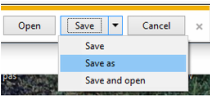
Common download problems
- Computer warns you of unverified software. However that message will also have a link where you can override that.
- The download doesn’t allow you to download directly to the C:\prosailw folder but rather saves it to your download folder. In that case just copy it from your download folder to the C:\prosailw folder.
- On some computers (depending upon your browser) you may see the following dropdown menu . To see Save as, click on the downward arrow next to the Save button.